Welcome to our comprehensive guide on installing Lemo IPTV on your Firestick. is a popular streaming application that offers access to a vast array of channels and content from around the world. In this post, we’ll take you through the step-by-step process of getting up and running on your Firestick.
Prerequisites
- A Firestick device
- Stable internet connection
- An Amazon account (for accessing the Firestick)
Step 1: Enable Apps from Unknown Sources
Follow these detailed steps to install on your Firestick:
1 : Plug your Firestick into an available HDMI port on your TV and power it up. Connect your Firestick to the internet using Wi-Fi or an Ethernet adapter.
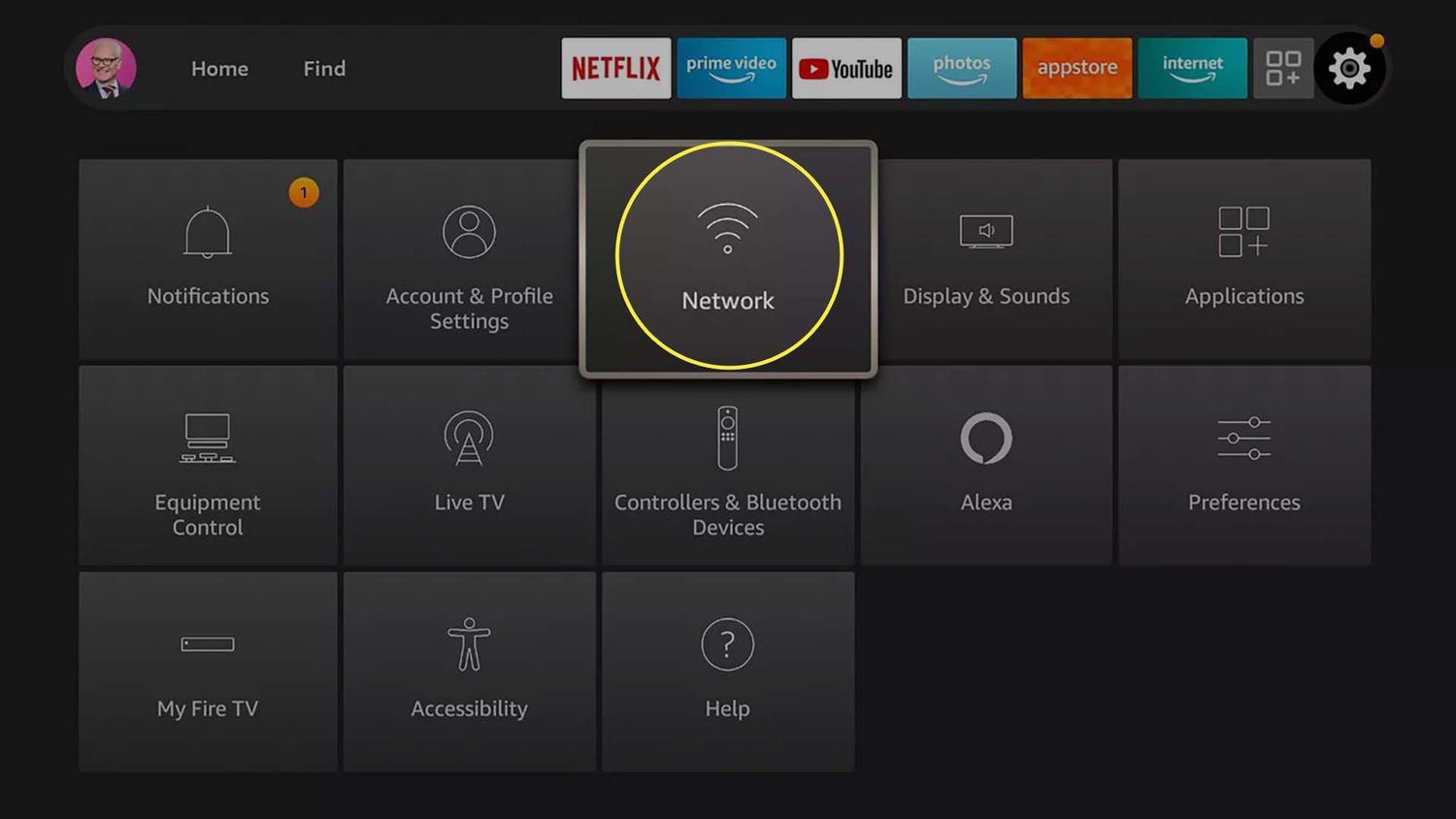
2 : From the Firestick home screen, navigate to the top menu and select “Settings.”
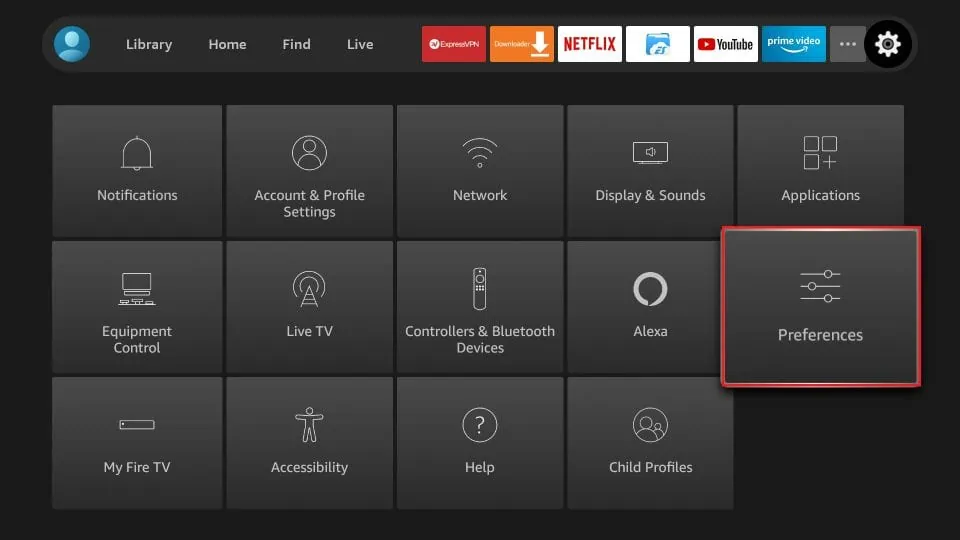
3 : In the “Settings” menu, scroll to “My Fire TV” or “Device” and click on it.

4 : Choose “Developer options.”
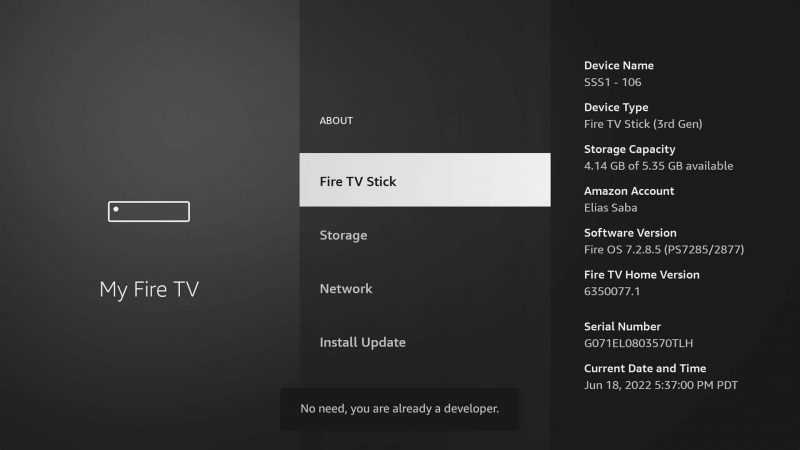
5 : Toggle “Apps from Unknown Sources” to enable the installation of apps from sources other than the Amazon Appstore. A warning message will appear; select “Turn On” to confirm.
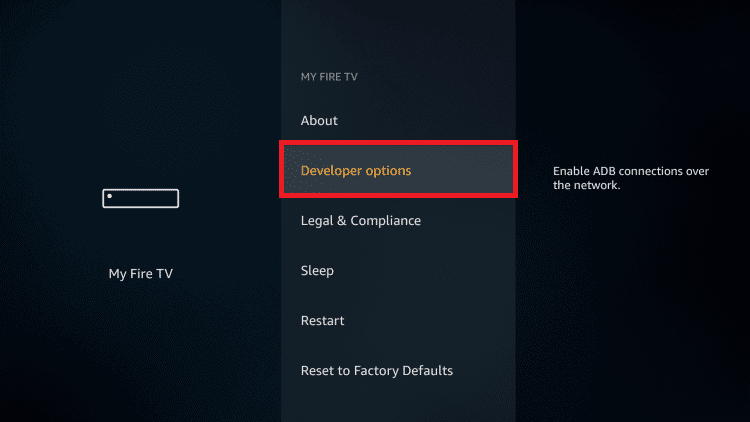
6 : Return to the Firestick home screen and search for the “Downloader”
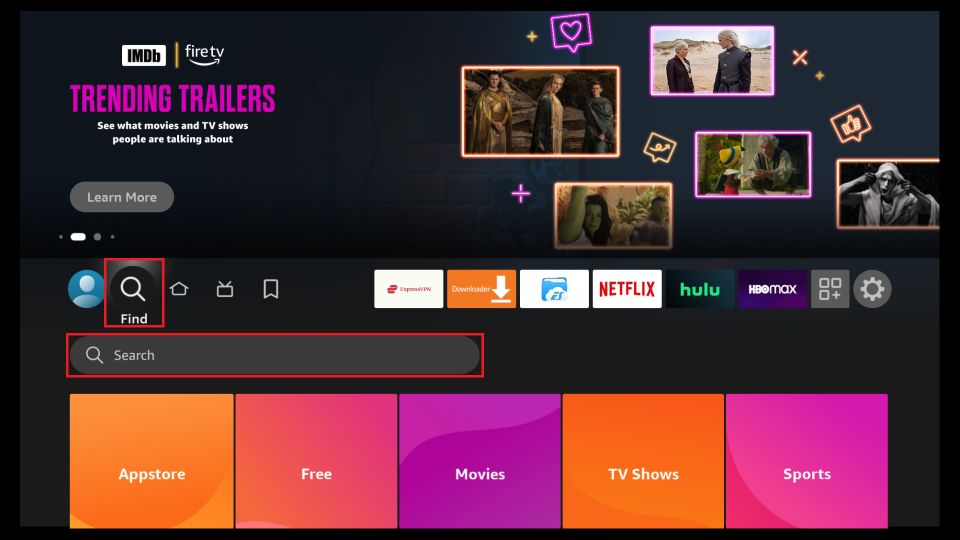
6 : Choose the Downloader icon on the following screen and download and install the app.
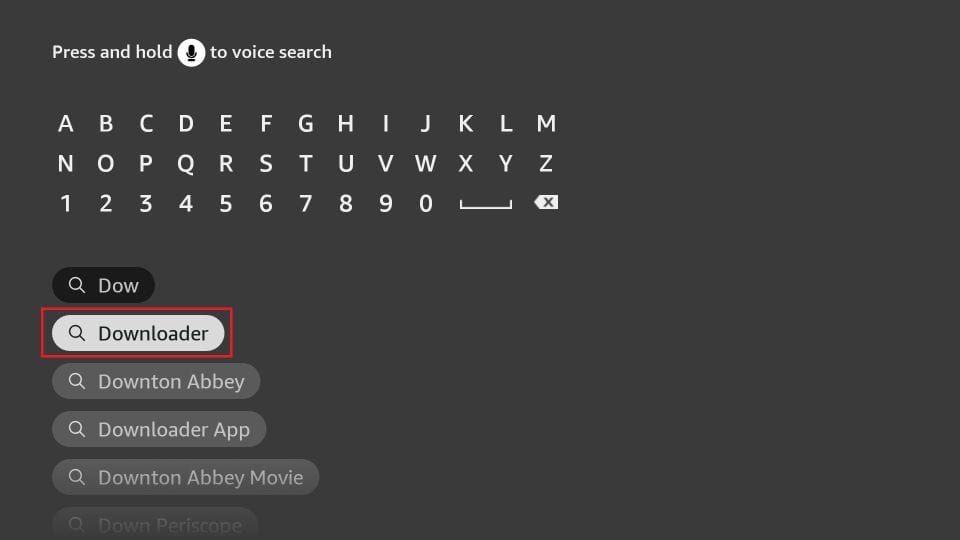
app. If it’s not already installed, you can find it in the Amazon Appstore. Download and install it.
7 : Open the Downloader app.
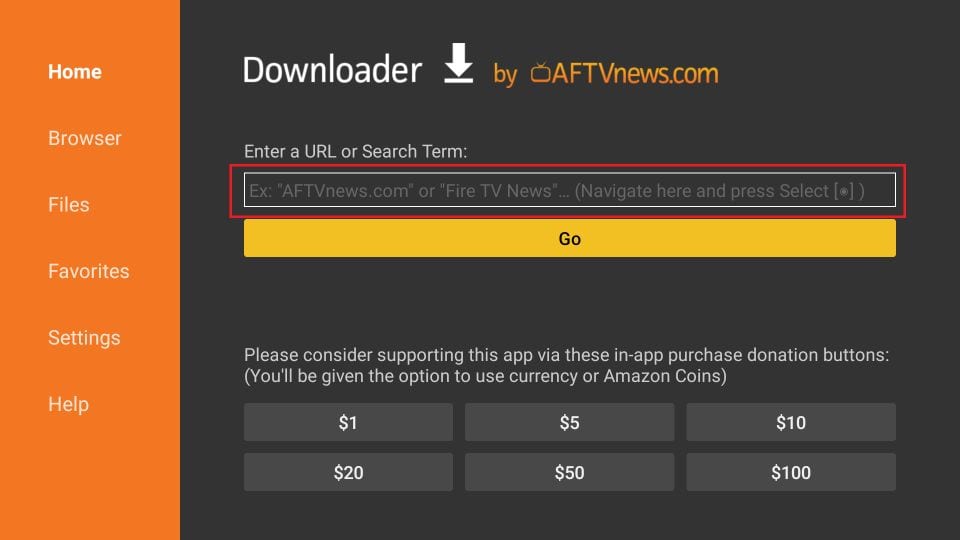
8 : In the URL field, enter the following URL to download the Lemo tv APK: https://m.apkpure.com/lemo-tv/tv.fournetwork.android.lemo/download
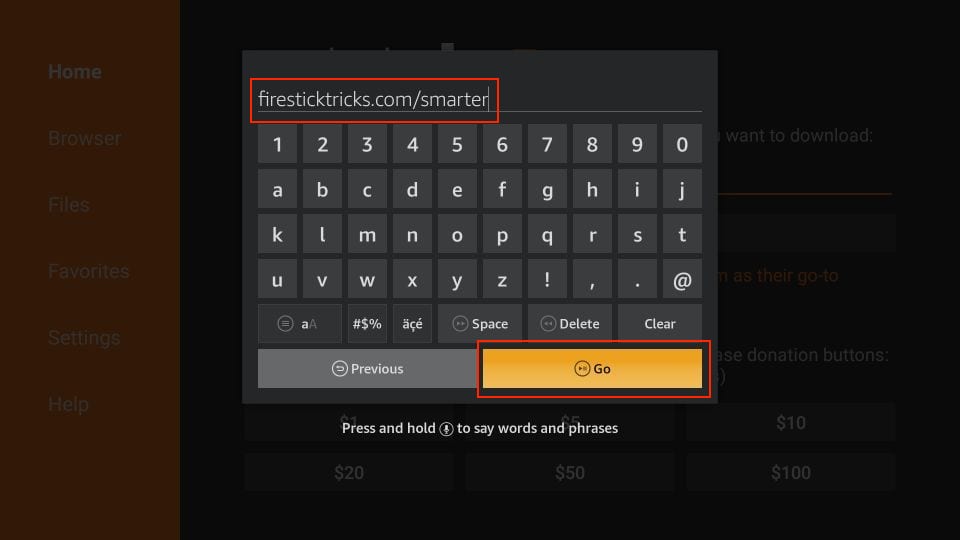
9 : Wait for the download to complete, and then click on “Install” to install the Lemo TV app on your Firestick.
10 : Once the installation is complete, select “Open” to launch the our app.
11 : Log in with your Lemo iptv subscription you can get it from our lemo tv pricing, or if you are new to our apk, create an account.
12 : Explore the vast library of TV channels, movies, and on-demand content. Start streaming your favorite content with ease.
Step 2: Download Lemo IPTV
Now, let’s download the app. Follow these steps:
- Return to the Firestick home screen.
- Search for the “Downloader” app using the built-in search feature and install it if you haven’t already.
- Open the “Downloader” app.
- In the URL field, enter the following URL to download the APK file: https://example.com/lemotv.apk
- Click “Download”.
- After the download is complete, select “Install”.
Step 3: Launch Lemo IPTV
With our app successfully installed on your Firestick, you can now launch it. Here’s how:
- Return to the Firestick home screen.
- Navigate to the “Apps” section and find the icon.
- Select the Lemo IPTV app to open it.
Additional Tips
- It’s highly recommended to use a VPN with your Firestick for enhanced privacy and security when streaming content from various sources.
- Keep updated to access the latest features and content. Regular updates are crucial for a smooth streaming experience.
- Explore and customize the settings within Lemo IPTV to tailor your streaming experience to your preferences.
For a detailed list of available channels, you can check out our channel list.
If you encounter any issues or need assistance, don’t hesitate to contact us. Our support team is ready to help.
Conclusion
Congratulations! You’ve successfully installed Lemo on your Firestick. You now have access to a world of entertainment right at your fingertips. Enjoy streaming your favorite shows, movies, and channels. If you encounter any issues or have questions, refer to our Contact Us page for assistance.
Installing Lemo TV on a Firestick is a straightforward process that opens up a world of entertainment. Follow the steps in this guide, and you’ll be enjoying your favorite shows and channels in no time.
Advanced Features of our app
offers more than just basic streaming capabilities. Here are some of the advanced features that make it a standout choice for Firestick users:
1. High-Quality Streams
provides high-definition streams for an exceptional viewing experience. Whether you’re watching sports, movies, or live TV, you can count on crisp and clear visuals.
2. Channel Variety
With a vast selection of channels from different regions and genres, caters to a wide audience. You can access international content, live sports, news, and much more.
3. User-Friendly Interface
The user interface of Lemo TV is designed to be intuitive and easy to navigate. Finding your favorite channels and shows is a breeze, even for beginners.
4. Customization Options
allows you to customize your streaming experience. You can create lists of your favorite channels, set reminders for upcoming shows, and adjust playback settings to suit your preferences.
5. Regular Updates
The app is frequently updated to enhance performance, fix bugs, and add new features. It’s essential to keep your app up to date to enjoy the best possible experience.
Frequently Asked Questions
Let’s address some common questions about installing on a Firestick:
Q1: Is IPTV free to use?
Yes, is free to download and use. However, some content may require subscriptions or additional fees.
Q2: Is it legal to use Lemo IPTV on a Firestick?
The legality of streaming content from Lemo IPTV or any other source depends on your location and the copyright laws in your country. It’s crucial to be aware of the legal implications and use a VPN if necessary to protect your privacy.
Q3: Can I install app on other devices?
is primarily designed for Android-based devices like Firestick. However, with the right setup, you can install it on other Android devices such as smartphones and tablets.
Q4: How do I update app on my Firestick?
To update app on your Firestick, you can visit the official website or source where you initially downloaded the APK file. Download the latest version and install it, overwriting the old one. Alternatively, check for updates within the Lemo IPTV app itself if this feature is available.
Q5: What should I do if I encounter buffering issues while using app ?
Buffering issues can occur due to various factors, including your internet connection. To address buffering problems, ensure you have a stable and fast internet connection, close background apps on your Firestick, and consider using a wired connection instead of Wi-Fi if possible.
Final Thoughts
Installing on your Firestick can open the door to a world of entertainment and streaming options. With this step-by-step guide, you’ll be able to enjoy your favorite shows, movies, and live channels hassle-free.
Remember to use responsibly, respect copyright laws, and consider using a VPN for added privacy and security. For any questions, concerns, or support, don’t hesitate to contact us. Our team is here to assist you.


