If you own a Mag Box and want to enjoy Lemo IPTV content on your device, you’ve come to the right place. In this comprehensive guide, we’ll walk you through the process of installing and setting up Lemo IPTV on your Mag Box.
Prerequisites
- A Mag Box device
- A stable internet connection
Step 1: Check for Compatibility
Before you begin, make sure that your Mag Box is compatible with the our app app. Here’s how:
1: Ensure that your Mag Box is connected to the internet.
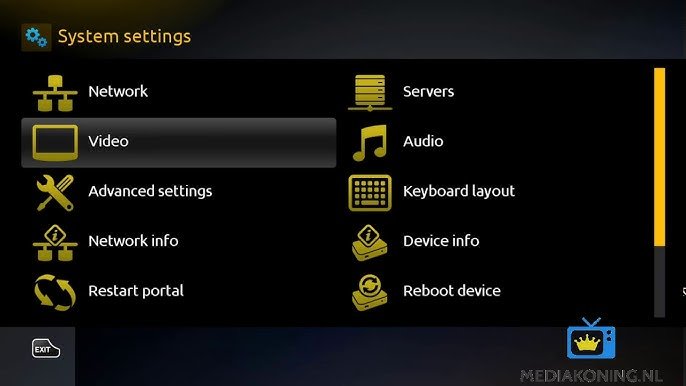
2: Verify that your Mag Box model supports app installations.
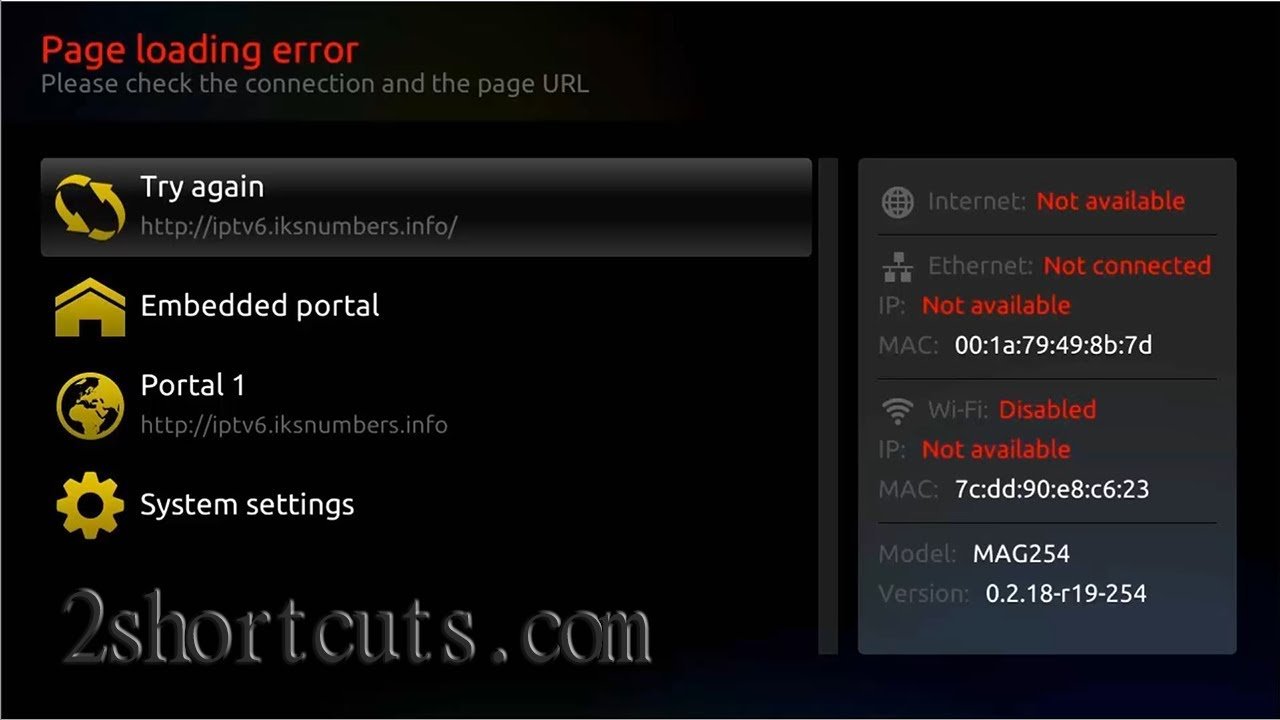
Step 2: Install our app
To get started, you’ll need to install the Lemo TV app on your Mag Box. The installation process may vary slightly depending on your Mag Box model, but the following steps provide a general overview:
For Mag Box with Stalker Portal
- Open the Stalker Portal application on your Mag Box.
- Go to “Settings” or “System Settings.”
- Find the “Software autoupdate” or “Software update” option.
- Enable software autoupdate if it’s not already enabled.
- Return to the main menu and wait for the software to update.
- Once the update is complete, you should see the our app in your app list. Click to launch it.
For Other Mag Box Models
Installation methods may vary for different Mag Box models. Please consult the user manual or the official our app website for specific installation instructions tailored to your Mag Box version.
Step 3: Sign in to Lemo IPTV
After installing our app, you may need to sign in or create an account to access its content. Follow the on-screen instructions to complete the sign-in process.
Step 4: Explore our app
Once you’re signed in, you can explore the extensive selection of channels and content offered by Lemo TV on your Mag Box. Use your remote control to navigate the app, browse channels, and start streaming your favorite content.
Additional Tips for an Optimal Lemo IPTV Experience
- Use a VPN for Privacy and Security: Consider using a virtual private network (VPN) for enhanced privacy and security while streaming content online.
- Regularly Update the our app: To access the latest features and content, keep your our app app up to date on your Mag Box.
- Check Out the Channel List: For a comprehensive list of available channels, you can explore our channel list.
- Contact Us for Support: If you encounter any issues or have questions, feel free to contact us. Our support team is here to help.
Frequently Asked Questions
Let’s address some common questions related to installing and using Lemo TV on Mag Box:
Q1: Is our app Compatible with All Mag Box Models?
our app is designed to work with various Mag Box models, but compatibility may vary. Check the official Lemo IPTV website or consult the user manual for your specific Mag Box version.
Q2: Is our app Free to Use on Mag Box?
Yes, our app is free to download and use. However, some content may require subscriptions or additional fees, so be aware of any associated costs.
Q3: Do I Need an Account to Use our app on Mag Box?
While creating an account is not always required, it can provide access to additional features. Check the app for account options and consider creating one for an enhanced experience.
Q4: Can I Use Lemo IPTV Without an Internet Connection on Mag Box?
our app requires a stable internet connection to stream content. Ensure your Mag Box is connected to the internet for a seamless experience.
Conclusion
By following this guide, you’ve successfully installed and set up our app on your Mag Box, allowing you to enjoy a diverse range of channels and content. Use our app responsibly and respect copyright laws. If you encounter any issues or have questions, don’t hesitate to contact us. Our support team is ready to assist you.
If you’re interested in installing our app on other devices, check out our guides on “How to Install Lemo IPTV on Firestick,” “How to Install Lemo IPTV on a Samsung TV,” “How to Install Lemo IPTV on Apple TV,” “How to Install Lemo IPTV on Windows,” and “How to Install and Setup Lemo IPTV on Smart TV” for additional installation options.


